Eshop function allows you to sell digital and virtual products (different types of files, ie e-books, soft, etc.)
1. ESHOP ACTIVATION
To activate this feature login to admin panel of your version of MLM Builder Script and find Main Settings/Site Settings in top menu. Among the rest you will see "Use E-Shop Function" checkbox.

If you are going to use Eshop then keep this checkbox ticked
As soon as the Eshop is activated all the members in your system will see the Eshop Category block in their backoffice
2. ESHOP CATEGORIES
Now it is time to add categories to your Eshop. In our Script you can add as many categories as you need.
Login to admin panel of your version of MLM Builder Script and find Eshop/Eshop Categories in top menu. Click on "+" icon above the categories table and create the category
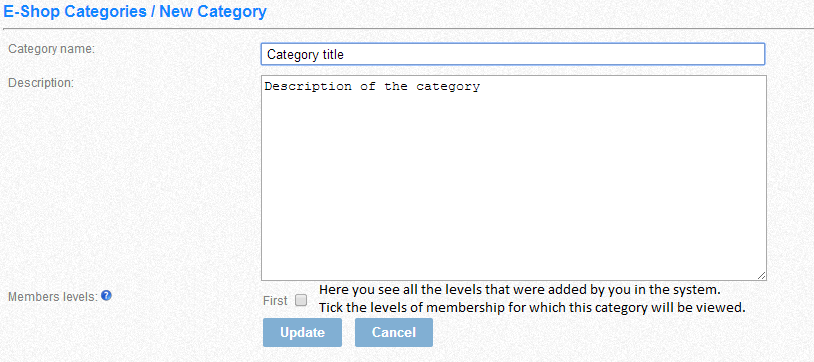
Click on the Update button to add level or save the changes
Activate the category in the system (in Action column click on 'X' icon to be change to 'V')
3. ESHOP PRODUCTS
As soon as you created at least one category, you now can add products. In our Script you can add as many products as you need.
Login to admin panel of your version of MLM Builder Script and find Eshop/Eshop Products in top menu. Click on "+" icon above the products table and create the product
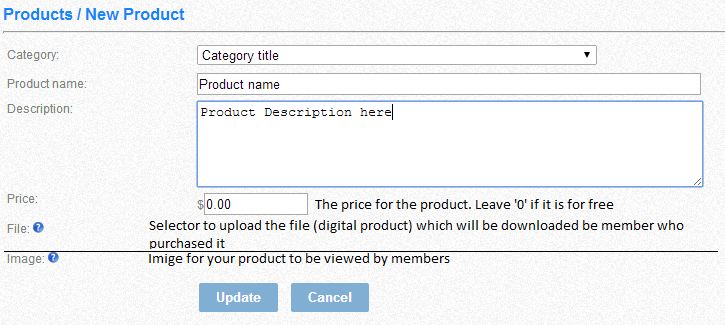
Click on the Update button to add level or save the changes
Activate the product in the system (in Action column click on 'X' icon to be change to 'V')
4. ESHOP FEES
4.1. ESHOP FEES CYCLING MODE

The image above gives example of payouts after the success purchase of product using Cycling mode with 2 levels of membership
4.2. ESHOP FEES FORCED MODE

The image above gives example of payouts after the success purchase of product using Forced mode with 1 paid level of membership and 2 paid lines above.
As soon as admin activated the Eshop function and added categories the members in thier backoffice are viewed the block with the list of all active categories according to the level of membership and the "Download page"
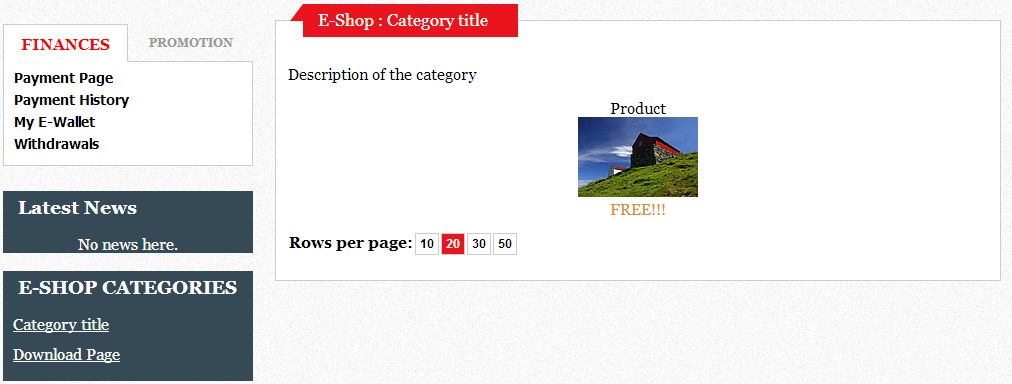
If admin sets the price of the product as '0' then such a product is available for downloading at once and text "FREE" is viewed to the members
If the product is valuable then member needs to make a purchase using one of active payment gateways in the system. Right after success payment the link for downloading the product is generated and can be seen on "Download Page".
To download the product bought member just need to open this page and click on the link. The downloading will start automatically
Your Income Calculator